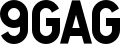Contact Us About Your Privacy
Last Modified: October 27, 2020
More Information About the Controls You Have Over Your Data
We've created this page to explain in detail the controls you have over your data with 9GAG, and how you can exercise them. If you have a question that this page doesn't answer, or have a specific data request, please submit them in the contact us form below, or e-mail our Data Protection Officer at privacy@9gag.com.
Currently 9GAG supports the following privacy features:
View or Download My Profile Information and Data
Manage Consent for EU Users
Do Not Sell My Info for California Users
Delete My Data
Your privacy is important to us. We continue to work on ways to improve the control you have over your data. Please contact us if you have any suggestions or feedback on our privacy features.
Table of Contents
You can use this table of contents to move through our Contact Us About Your Privacy page and find what you need. Click on a link for a specific section and you'll jump right to it.
View Or Download My Profile Information Data
Manage Consent for EU Users
Do Not Sell My Personal Info for California Users
Delete My Data
Contact Us Form
If this isn’t the information you’re looking for, you can visit our other Privacy Policy pages in the links below:
General Privacy Policy
Privacy Policy for EU
Privacy Policy for California
View Or Download My Profile Information and Data
When you sign up for 9GAG and use our services, we collect certain information from you like your e-mail address, name, or username. We also collect information about you and how you’ve used our services, like posts and comments you’ve uploaded, up voted, and down voted. Here’s how you can access and update this data:
If you have a 9GAG account
On desktop:
You can access and update some of your data (like your name, email address, gender, birthday, and country) by logging into 9GAG and going to Settings. Click the Profile icon in the top right corner and select Settings in the menu.
You can access other data (like when your account was created and linked Google and Facebook accounts) by following the steps below. We take your privacy and data security very seriously, so you’ll need a 9GAG account to download your data:
Go to https://9gag.com and log in to your account
Click the Profile icon in the top right corner (next to the Upload button) and select Settings in the menu
Click on Privacy
Navigate to See my 9GAG Data at the bottom of the Privacy Settings page
Click the Request my data button
An e-mail will be sent to the e-mail address registered to your account with an HTML file. This file will let you see your account details, when your account was created, and an archive with all the posts you’ve uploaded, including posts and comments you’ve upvoted and downvoted.
On mobile:
You can access and update some of your data (like your name, email address, gender, birthday, and country) by logging into 9GAG and going to Settings. Click the Profile icon in the top right corner and select Settings in the menu
You can access other data (like when your account was created and linked Google and Facebook accounts) by following the steps below. We take your privacy and data security very seriously, so you’ll need a 9GAG account to download your data:
Go to https://9gag.com or launch the 9GAG app and log in
Click the Profile icon in the top right corner (next to the Upload button) and select Settings in the menu
Scroll down and click the Privacy settings link
Click the See my 9GAG data button
An e-mail will be sent to the e-mail address registered to your account with an HTML file. This file will let you see your account details, when your account was created, and an archive with all the posts you’ve uploaded, including posts and comments you’ve upvoted and downvoted
If you don’t have a 9GAG account
Submit a data request to see your personal information in the contact us form or by e-mailing privacy@9gag.com
We will respond asking you to provide specific pieces of information so we can verify your identity
Once your identity is verified, we will send you your 9GAG data file
You will be informed if your identity can’t be verified
Note: Your 9GAG data will be sent as an HTML file. To open and view an HTML file, you’ll need to have compatible software on your device.
What types of information can I access?
Below is a list of the kinds of information you can access, and how you can access them. Please visit our Privacy Policy to for more details about the information we collect and store.
What information is available in the app?
Your key account information is available in the 9GAG app. This includes your name, username, gender, birthday, email address, posts you’ve uploaded, posts you’ve commented on, and posts you’ve up voted and down voted. In the app, you can also update your key information, privacy settings, and ad preferences. You can also request to see your 9GAG data.
What information is available in the ‘See my 9GAG data’ file?
Here are some of the categories of data you’ll be able to find in your ‘See my 9GAG data’ file:
Categories of Sources Where We Collect Data
Categories of Data We Collect
Business or Commercial Purposes for Collecting, Selling, or Disclosing your Personal Information
Categories of Third Parties We Shared your Personal Data With Third Parties in the past 12 months
Account ID
Username
Email
Date and time of Account Creation
Verified account
Google login
Facebook login
Full name
Status
Hometown
Gender
Birthday
Bio
Location
Last active
IP Addresses
Uploads
Saved posts
Upvotes
Comments
Manage Consent for EU Users
We give our EU and EEA users the right to give and remove consent to their information. Here are some of the categories that EU and EEA users can manage their consent for:
Information storage and access
Personalisation
Ad selection, delivery, reporting
Content selection, delivery, reporting
Measurement
Google Personalisation
You can manage your consent by following the steps below:
Go to https://9gag.com (you don’t have to be logged in)
If you are visiting 9GAG for the first time, a prompt will appear with the message We Value Your Privacy
Click on Manage Your Choices
Click on the Active/Inactive toggle to manage your consent for each category
Click the Show full vendor list link to a list of vendors we work with for each category
Click Save and Exit to save your changes
If this is not your first time visiting 9GAG, you can also access these controls by:
Clicking on the Manage Consent button on the right hand side of the page.
Scrolling to the bottom of the section list on the left hand side of the page, and clicking on the Manage Consent link.
Re-prompting users for consent
We re-prompt our users for consent whenever we make substantial changes that directly impact user data. It’s our policy to be transparent with our users. Examples of these changes include adding/removing an ad partner or changing our consent manager layout. Currently, the third party consent managers we have integrated are not able to remember your previous consent choices. This means you will need to choose your consent options again when re-prompted. We understand this isn’t ideal, and are working with our partners to get this feature added.
Note: The Manage consent feature is currently only available for 9GAG users in the EEA.
Do Not Sell My Personal Info for California Users
We give our California users the right to opt out of selling their personal information.
You can opt out of selling your personal information by following the steps below.
On desktop:
Go to https://9gag.com (you don’t have to be logged in)
If you are visiting 9GAG for the first time, a prompt will appear with the message We Value Your Privacy
Click on Do not sell my personal info button
You’ll be redirected to our Do not sell my personal info page
Click on the Do not sell my personal info button to confirm
Once you’ve opted out, the button will be replaced with a confirmation
If this is not your first time visiting 9GAG and you clicked the Got it, thanks! button, you can also access these controls by clicking on your Profile icon, clicking on Settings, scrolling down and clicking on Privacy, and clicking on the Do not sell my personal info link
On mobile:
Go to https://m.9gag.com or launch the 9GAG app (you don’t have to be logged in)
If you are visiting 9GAG for the first time, a prompt will appear with the message We Value Your Privacy
Click on Do not sell my personal info button
You’ll be redirected to our Do not sell my personal info page
Click on the Do not sell my personal info button to confirm
Once you’ve opted out, the button will be replaced with a confirmation
If this is not your first time visiting 9GAG and you clicked the Got it, thanks! button, you can also access these controls by clicking on your Profile icon, clicking on Settings, scrolling down and clicking on Privacy settings, and clicking on the Do not sell my personal info link
Note: The Do not sell my personal info feature is currently only available for 9GAG users in California.
Delete My Data
Besides updating and editing your information, you can also choose to delete some of your profile information in a few ways:
Click the Profile icon in the top right corner (next to the Upload button) and select Settings in the menu
Click on Profile
You can delete Your Name, Birthday, and Tell people who you are bio
You can set your Gender to Unspecified
You can disconnect your Social Networks (Facebook & Google)
You can also edit your Account Information. Here’s how:
Go to https://9gag.com and log in to your account
Click the Profile icon in the top right corner (next to the Upload button) and select Settings in the menu
Click on Account
You can change your Username to new one as long as it isn’t already taken
You can change your Email to a new one as long as it isn’t already taken
Note: Changing your Email will require verification.
You can choose to delete your posts, comments, upvotes, and downvotes. Here's how:
Go to https://9gag.com or launch the 9GAG app and log in to your account
Click the Profile icon in the top right corner (next to the Upload button) and select My Profile in the drop-down menu. On mobile, My Profile will be replaced with your username.
To delete a Post, click into the post you'd like to delete. Click on the DELETE link below the post (under the Share on Pinterest button)
To remove a Comment, click into the post where you left the comment. Hover over the comment, click on the ⌵ button and click on the Delete link in the menu
To remove an upvote or downvote, click into the post you upvoted or downvoted. Click on the upvote or downvote button again.
You can choose to delete your Account Information by deleting your entire 9GAG account. We’d hate to see you go, but here are the steps you need to take to delete your 9GAG account:
Go to https://9gag.com and log in to your account
Click the Profile icon in the top right corner (next to the Upload button) and select Settings in the menu.
Click on Account
Click the Delete my account link (below the Save Changes button)
Click the I want to delete my account. link (below the No, I don’t want to do that) to confirm
If you don’t have a 9GAG account, or if you can’t access 9GAG on desktop, you can make a request to delete your data by using the contact form below or by e-mailing us at privacy@9gag.com.
Note: The Delete my account feature is currently only available on desktop.